— Automated Installation#
Video Guide — description found below
Install everything at once#
Installs all packages and tools required for the 1st year Polytechnical Foundation courses at DTU.
Open PowerShell as an Administrator by opening the menu bar, then search for .
Once you see Windows PowerShell on the right-hand side, you can select . If not, right-click the icon and select .
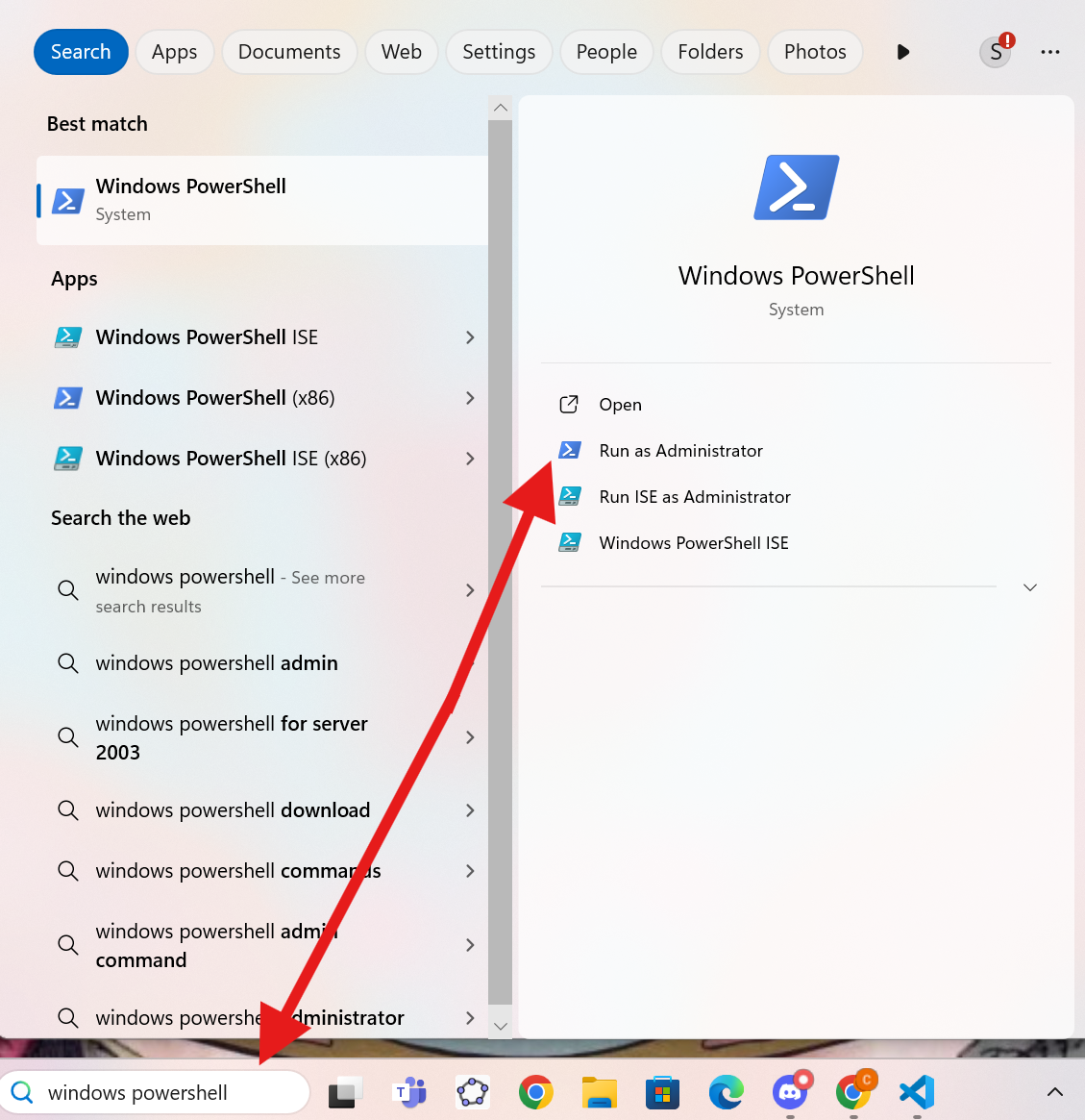
Copy the following line of code into the PowerShell window and press Enter.
Note: please copy the entire line.
PowerShell -ExecutionPolicy Bypass -Command "& {Invoke-Expression (Invoke-WebRequest -Uri 'https://raw.githubusercontent.com/dtudk/pythonsupport-scripts/main/Windows/install.ps1' -UseBasicParsing).Content}"
Tip
You can copy and paste code in the code blocks by hovering your mouse over the code block and pressing the icon () appearing in the top right corner.
The script has finished when you see something like:
Script has finished. You may now close the terminal...
Now, Python and Visual Studio Code will be ready to use.
Note
During the installation, you will see warnings and caveats, etc. The script will resolve these automatically. Please let the script finish.
Verification#
Video Guide — description found below
Verify that your installation is successful by following these steps:
Open PowerShell by opening the menu bar, then search for . Verify that
(base)is shown to the left of the text. Something like the image below:Type
idlein the PowerShell window, then press Enter. This should open a new window in which you can run Python code.Verify the IDLE window says
Python 3.12.Xin the top left (or in the range of 3.10 – 3.12).Copy the following Python code into the IDLE window, then press Enter:
import dtumathtools, pandas, scipy, statsmodels, uncertainties
Verify that a new line (
>>>) appears without any text (indicating everything got imported correctly). See the below image for an example:
If some steps result in a different than described above, please continue reading the Troubleshooting section.
Troubleshooting#
Only follow these troubleshooting steps if something in the previous section did not check out.
Ensure that Miniforge is installed: Search for the
PowerShellprompt (it will sayWindows PowerShell) on your computer and open it up.If you cannot find it, press here to install conda.
After opening PowerShell, type
conda initand press Enter.Ensure the packages are installed (if they are already installed, this will not do anything).
Paste the following line of code to the PowerShell window and press Enter:
conda install python=3.12 dtumathtools pandas scipy statsmodels uncertainties -y
Go back to the previous Verification section and check them again.
If you are still having trouble or have any questions, please do not hesitate to visit us during office hours or contact us via email or Discord. More information can be found on our homepage.

