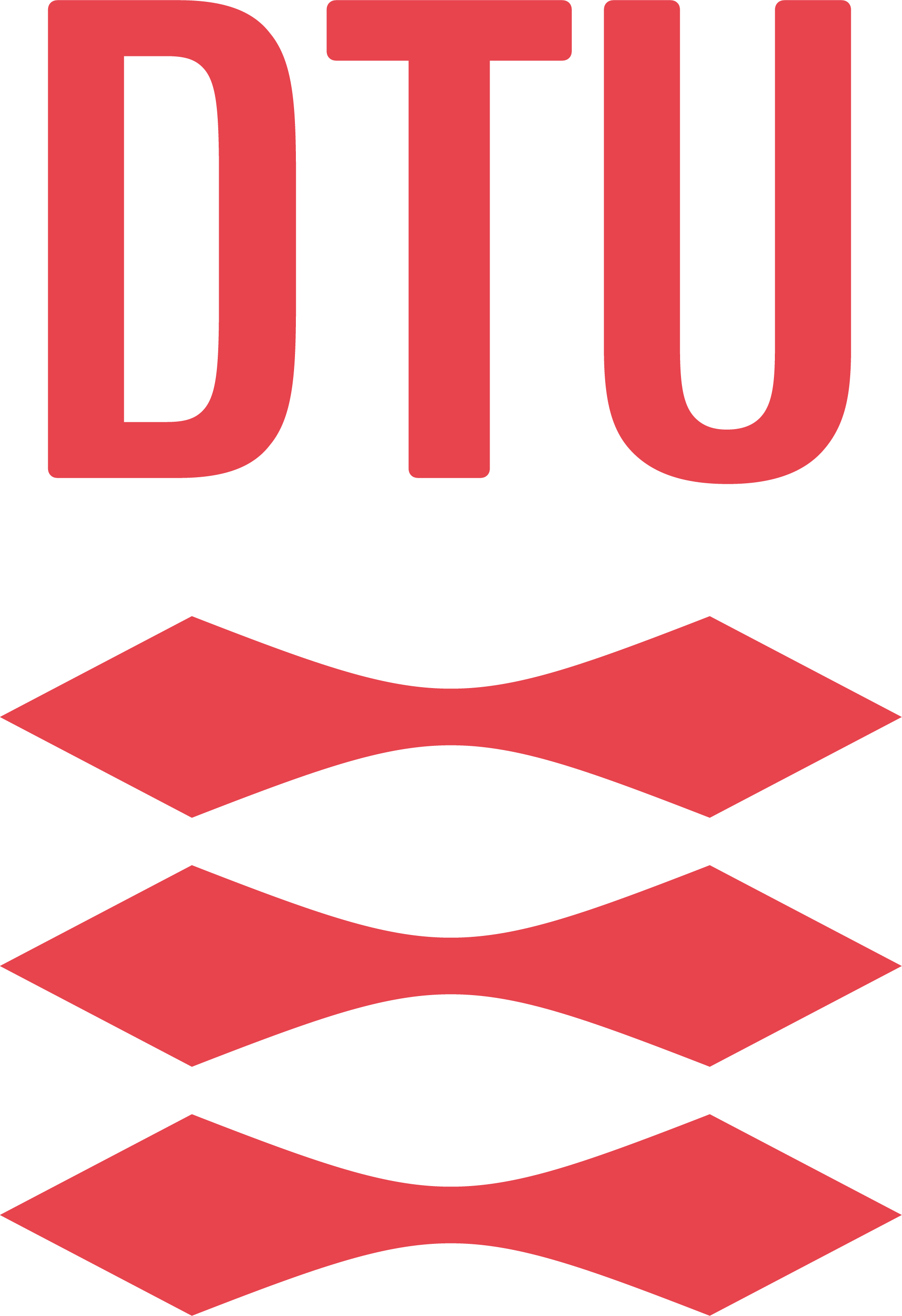Uninstalling Python#
Deleting Python might be helpful in the following scenarios.
Your current Python installation is not working correctly.
You have several versions of Python that conflict with each other.
You have tried to install Python, but something went wrong, and you want to start from scratch.
Follow the steps below to delete Python.
Deleting Python on Windows#
Open the control panel.
Click on
Find Python in the list of programs, and click on it.
Click on at the top of the list.
Follow the instructions to uninstall Python.
Repeat steps 3-5 for all versions of Python that you have installed on your computer.
Deleting Python on MacOS#
A version of Python comes pre-installed with MacOS. The operating system uses this version of Python and should not be deleted. Other versions of Python may be deleted using a script supplied here. This may include versions installed from the official Python website, anaconda or miniconda.
The deletion script can be downloaded here.
Be sure to place the downloaded script on your Desktop.
Once you have downloaded and placed it on the Desktop, open a terminal (Command+Space, then type terminal Enter).
Then run the following command by copying, pasting into your terminal, and pressing Enter:
cd ~/Desktop
bash deletePythonMac.sh
The script will ask you for your system password. Enter it and press Enter (You will not be able to see your password as you type it). The script will then delete all versions of Python that you have installed on your computer.
Warning
This will delete all versions of Python installed on your computer,
including packages installed using pip or conda install.