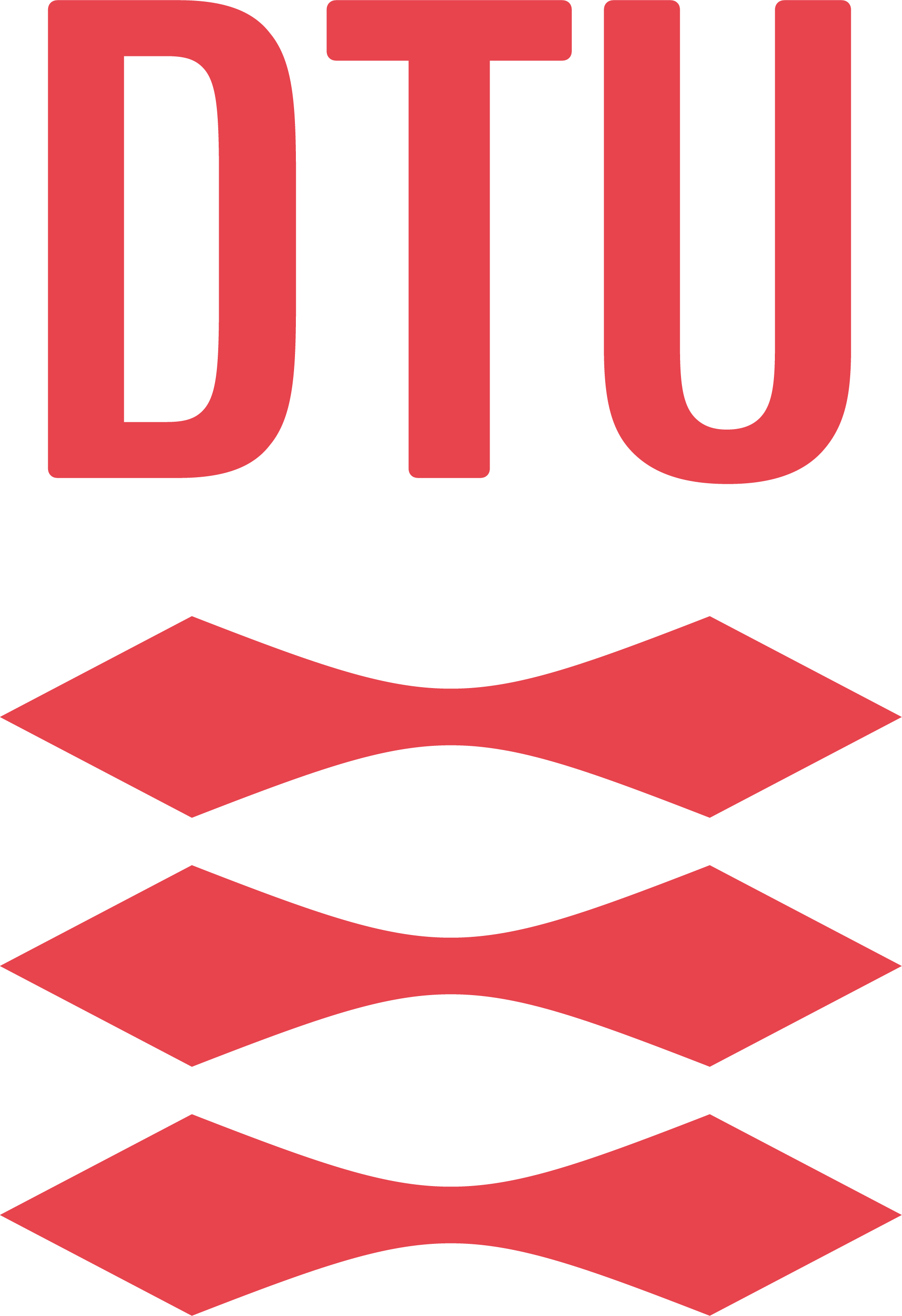Uninstalling Visual Studio Code#
This guide will help you uninstall Visual Studio Code from your computer. This can be useful if Visual Studio Code is not working correctly and you want a fresh start.
Windows#
Open the control panel.
Click on
Uninstall a programunder theProgramssection.Find Visual Studio Code in the list of programs, and click on it.
Click on
Uninstallat the top of the list.Follow the instructions to uninstall VS Code.
Note
This will leave behind some files, which you can delete manually if you want to. To do this follow the steps below.
Press the Win+R buttons at the same time.
Type in
%appdata%and press Enter.Find the folder named
Codeand delete it.Press the Win+R buttons at the same time.
Type in
%userprofile%and press Enter.Find the folder named
.vscodeand delete it.
MacOS#
Open Finder
Open the Apps folder
Find the Visual Studio Code App, right click and select move to
Open Trash and press in the top right hand corner.
Note
This will leave behind some files, which you can delete manually if you want to. To do this follow the steps below.
Open up a terminal and run the following command:
rm -rf ~/.vscode
rm -rf "~/Library/Application Support/Code"